Introduktion til Meeshop
Søgeresultater for 'Introduction to meeshop' (13)
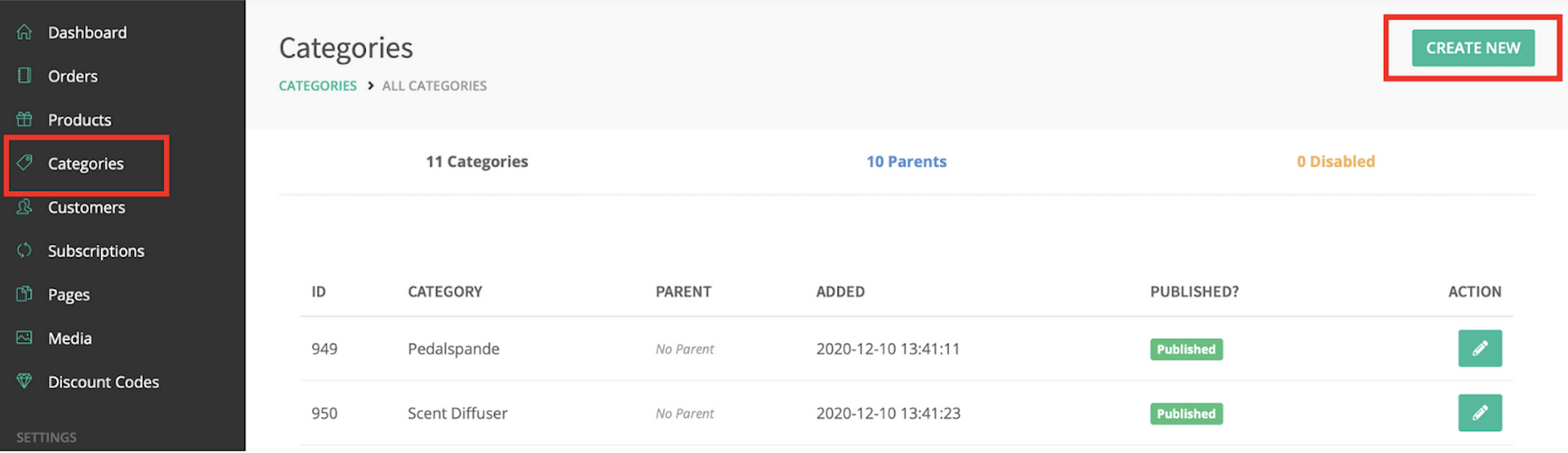
Introduction to categories When you add categories to your webshop it helps telling the system in which category the product belongs without necessarily making any design changes to the webshop. Typically, categories will be the names in the menu on your webshop, but given that in essence it is just a link, it can theoretically be put anywhere on the website. The overview-page looks like this:
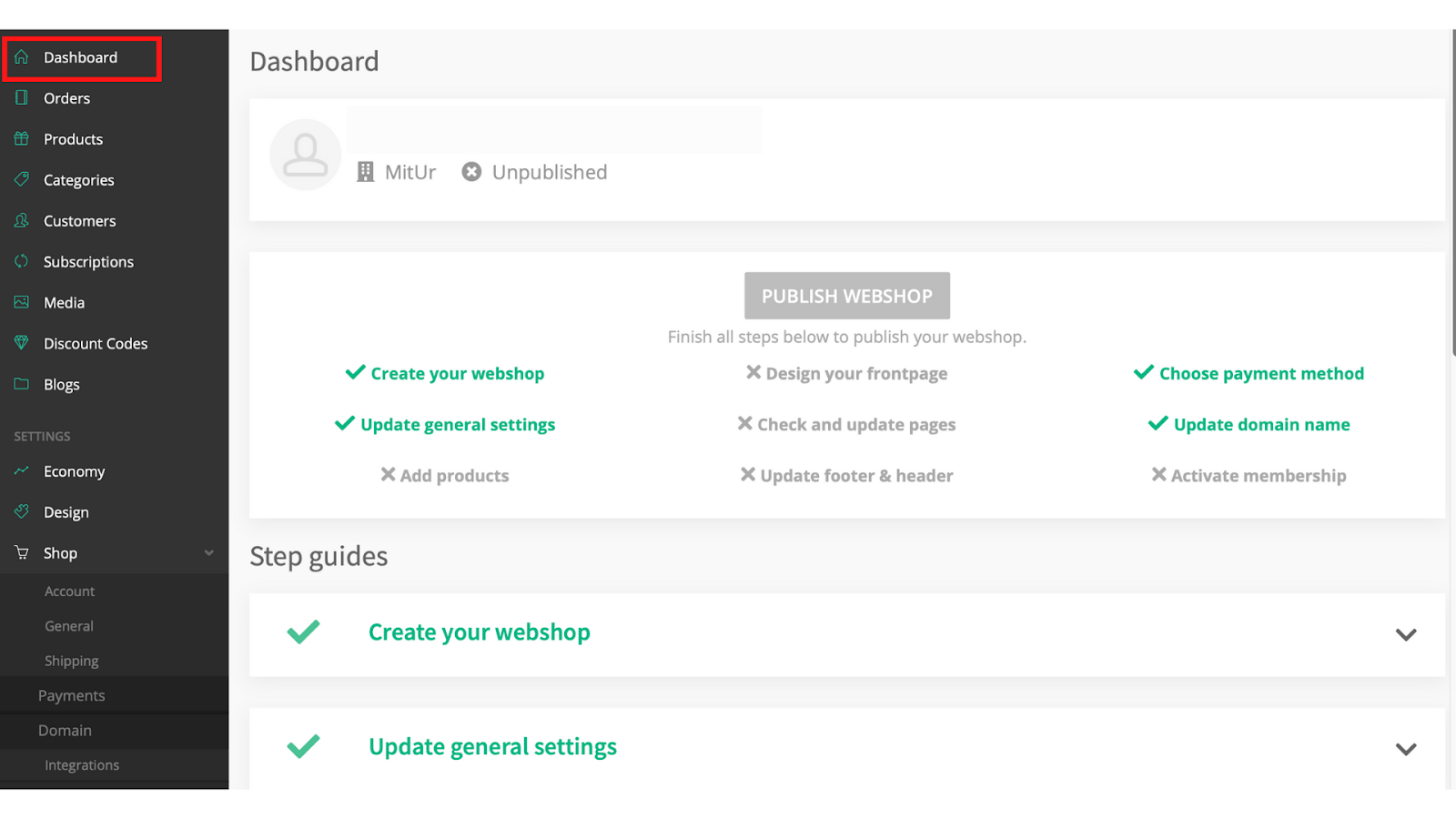
Introduction to dashboard Your dashboard gives you an overview of the steps that are essential to go through before you publish your webshop. There are 8 steps in total. We recommend following the steps in order from 1-8. 'Create your webshop' is not counting as a step, because you have already done this. Afterwords you need to follow the next steps one by one. Start by 'creating general settings' and then move on. There will be a short description to every step, so you know what the step entails.
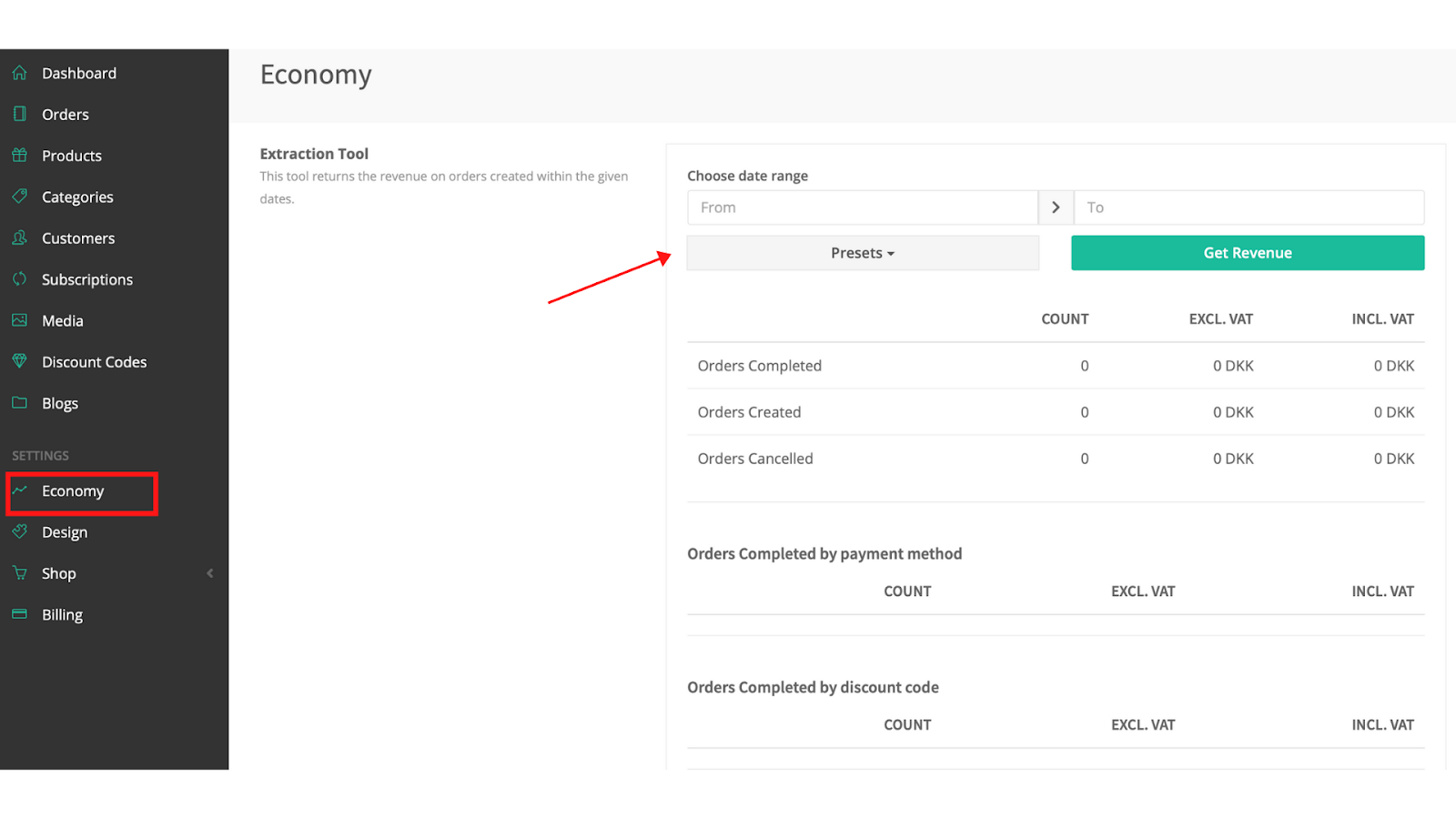
Introduction to economy Economy is the place where all your completed orders will be gathered. This page gives you an overview of your economy by aggregating your total number of sold products and you're total earnings in DKK. On this page you’ll get an overview of all your orders, both completed, created and canceled orders. Other than this you’ll be able to see a list of completed orders and their different payment methods.
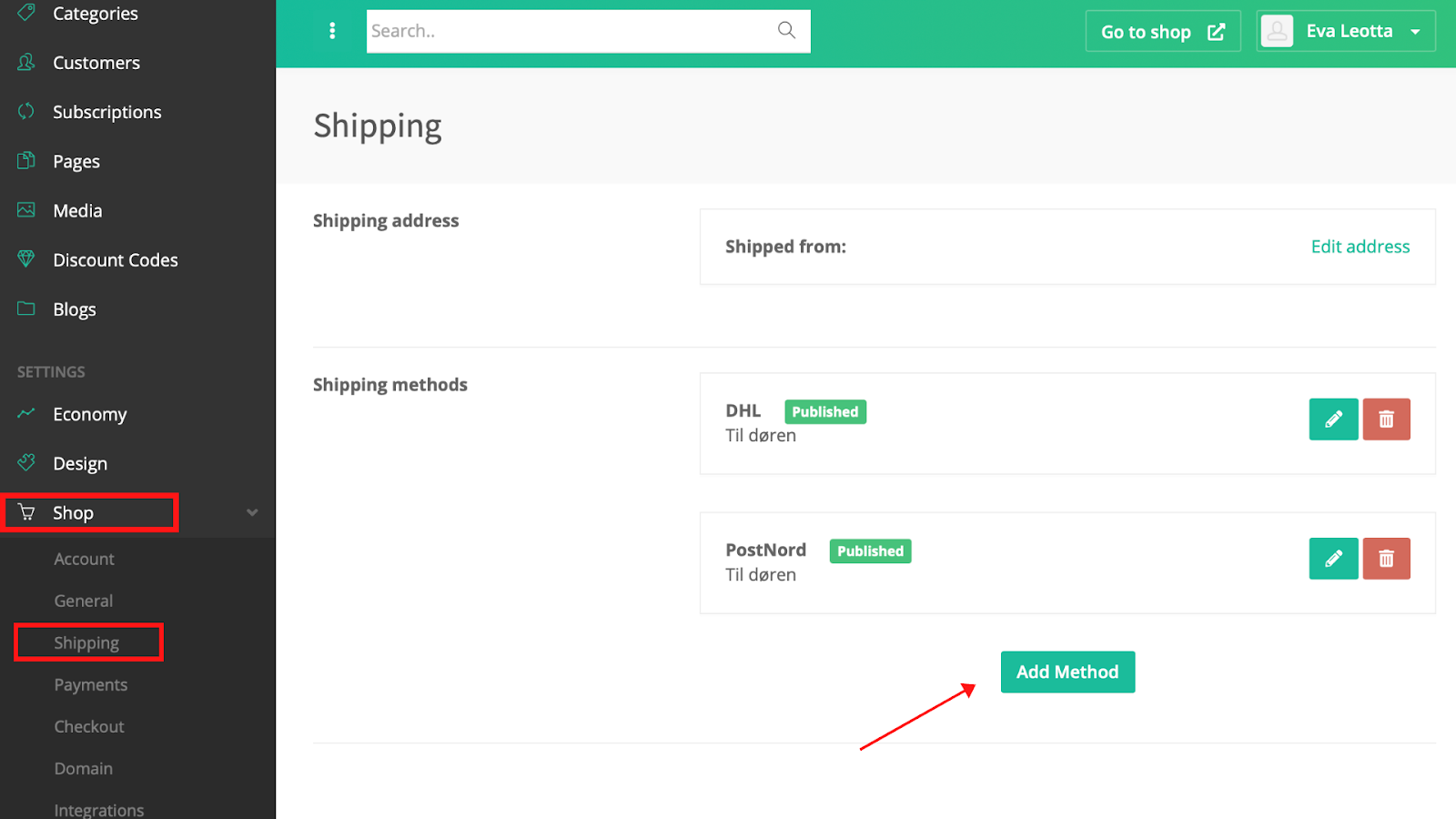
Introduction to shipping based on weight Shipping lets you add shipping methods to your webshop. You can add any number of shipping methods you want. For each shipping method you can add rules. Rules can be based on either the total order amount or total order weight. This gives you the option to differentiate the price for each shipping method. If you do not add any shipping methods, your customers will not be able to choose a delivery method at checkout. To begin with, you need to create a shipping method. From your shop administration page press “Shop” and then “Shipping”. To add a new shipping method press “Add Method”.
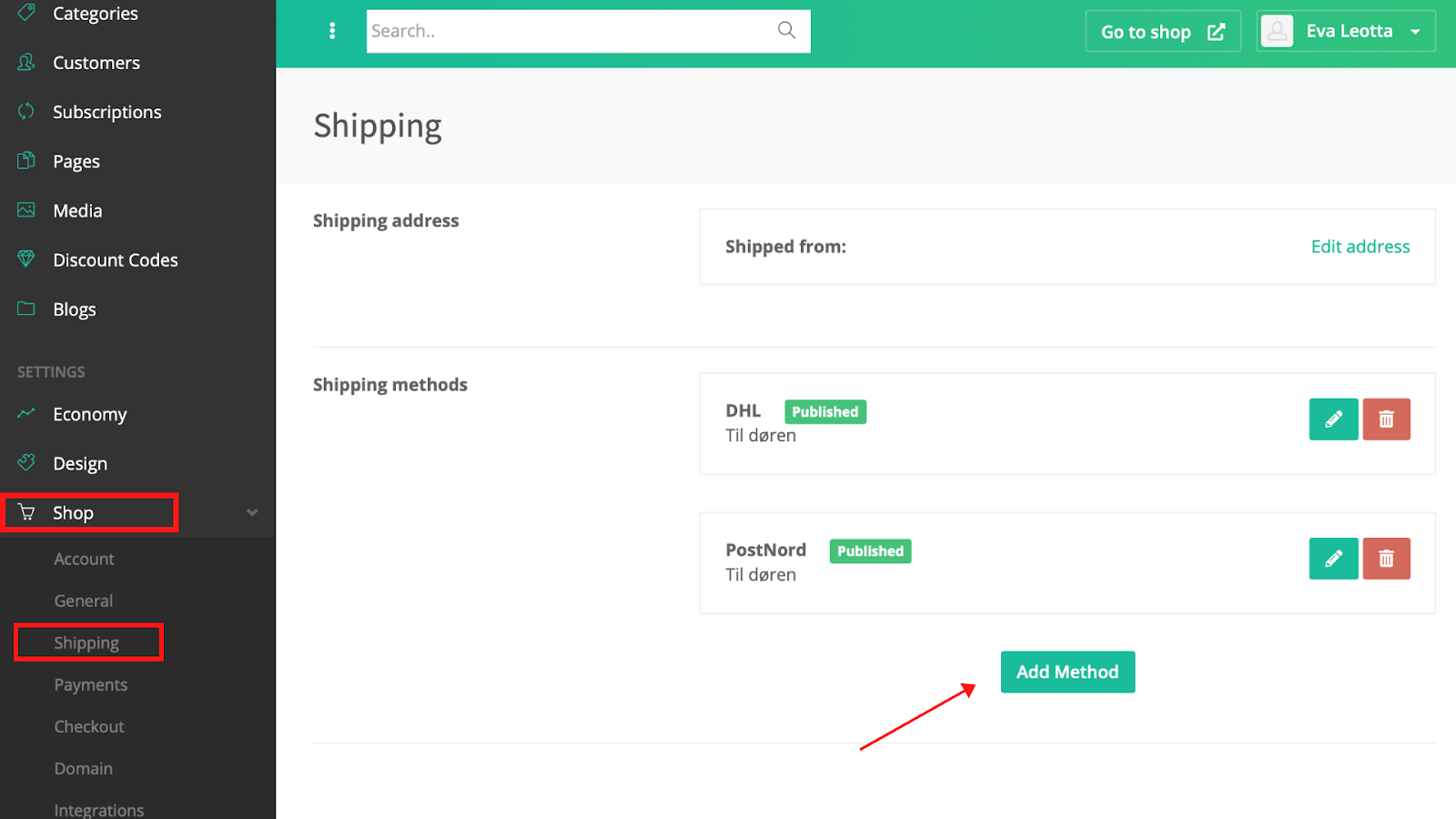
Introduction to shipping based on cart total Shipping lets you add shipping methods to your webshop. You can add as many shipping methods you want. For each shipping method you can add rules. Rules can be based on either the total order amount or total order weight. This gives you the option to differentiate the price for each shipping method. If you don't add any shipping methods, your customers will not be able to choose a delivery method at checkout. To begin with, you need to create a shipping method. From your shop administration page press “Shop” and then “Shipping”. To add a new shipping method press “Add Method”.
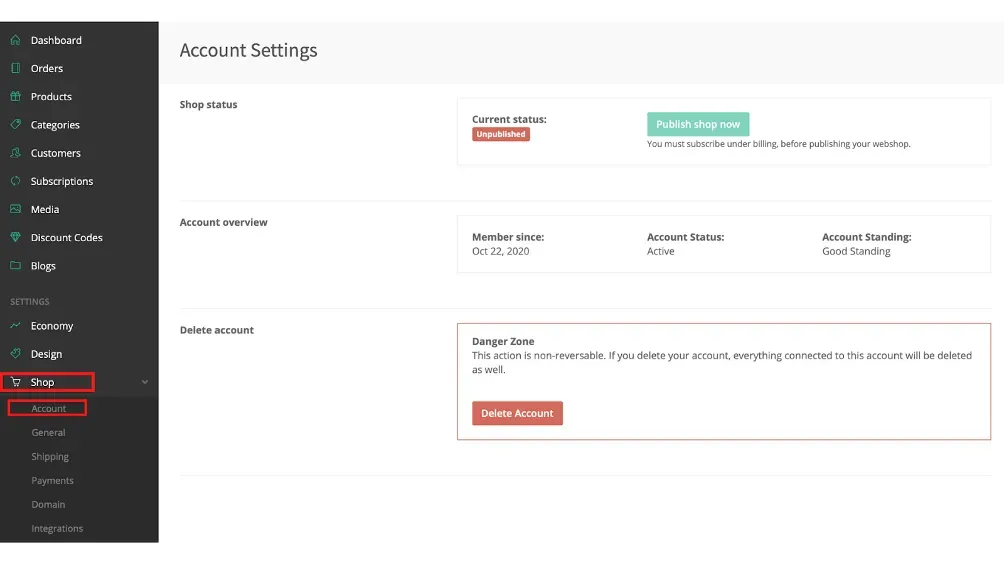
Introduction to account The overview of your account show your accounts current status. Your account status will either be unpublished or published. When you subscribe under billing your webshop will be published and your status on this page will change. It is also here you can delete your account. Deleting your account will also delete your webshop. Once an account has been deleted it cannot be recovered. Deleting my account? If you wish to delete your account click on “Delete Account” in the box called “Danger Zone”.
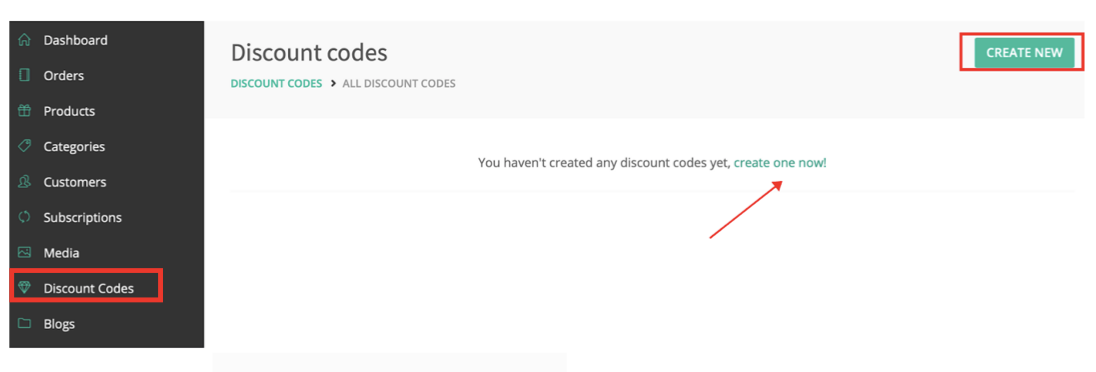
Discount code is an opportunity for you to give your costumers a discount on your products. Discount codes are often seen in connection with sales events e.g. holidays, vacations, special anniversary, months etc. Discounts are a good way to attract costumers to your webshop. You have to create the discount code yourself, in that way you can choose exactly the name, amount and time it you want it to be available. How to create a discount code? If you want to create a discount code e.g. for Black Friday, Christmas, New Years, January sale, etc. Click on “Create New” or “create one now!” To create a discount code your customers can use on your web-shop.
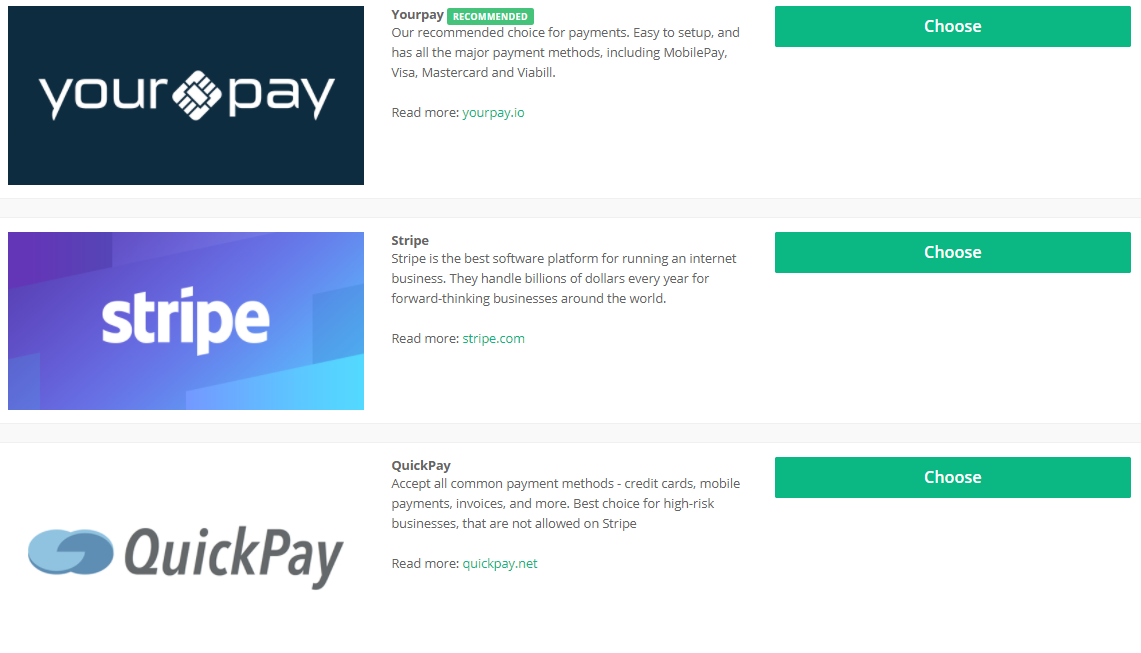
It is necessary to have a payment service provider (psp) associated with your account. If you do not have a psp associated with your account, you can’t receive payments for your products. Payment settings Choose between YourPay, Stripe or QuickPay. Go to YourPay guide | Go to Stripe guide | Go to QuickPay guide.
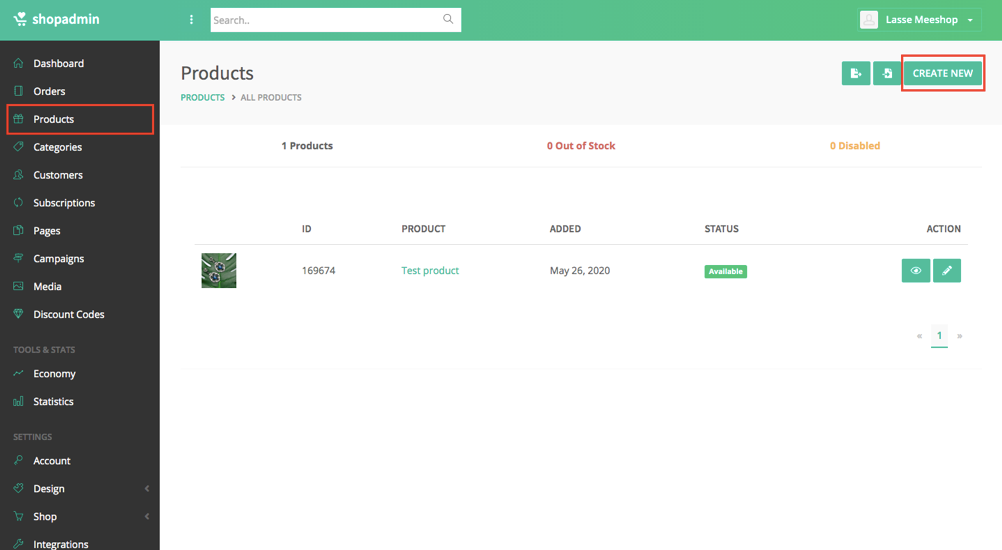
What are products? Products are the things you wish to sell on your webshop. There is no limit to the amount of products you have in your webshop. Products can be arranged using product categories. Product categories determine how the products are shown on your webshop. When you create a product you can choose to publish it right away or choose to do it later. You can publish or publish a product anytime you want. The product info page gives you information about the price, number in stock and a sales history. Adding a product description not only helps your customers choose the right product but it also adds SEO value. It’s important to create all your products, in that way your customers can see them on your live webshop. If you need help creating a product follow the steps below. Overview of your product page. In the overview section, you will find a number of different informations. Firstly you will see the quantity of products in your webshop. You can see how many of your products are out of stock and how many of them are unpublished (meaning they are only visible in your backend and not yet visible on your webshop). Secondly, you will see the product-ID, the product name, what date the product was added and the current status (available/not available). Lastly, you have the opportunity to either view, edit or create a product. The overview-page looks like this:
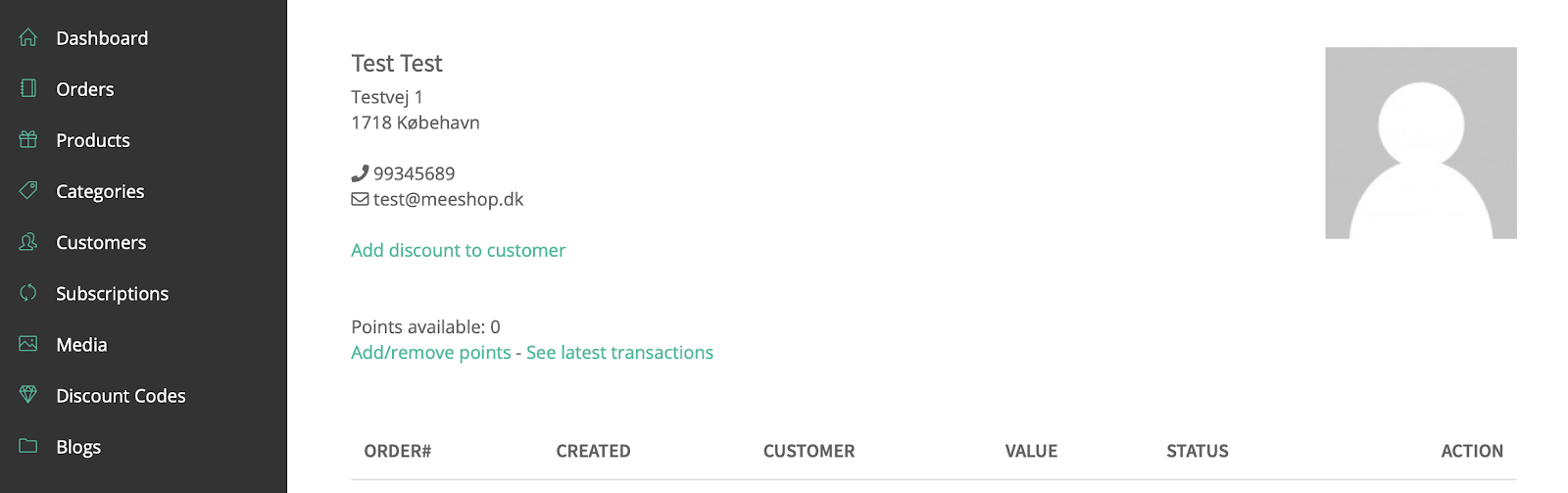
Costumers are the ones visiting and buying the product on your webshop. Your costumers have the opportunity to create a profile on your webshop, either before they complete a purchase or durring check out. The costumers profile will provide you with several information about them. Your costumers can also see and overview their purchases and the status of each i.e. packing, completed. NOTE: Costumers don't need to have a profile to visit or buy your products. Overview of your customers. The overview of your customers will both show the registered customers and the non registered customers and their personal information. The registered customers have a profile you can view by clicking on the button (eye). By clicking the view button you can see information about the specific customer. Here you can see their contact information and order information. Under your customer’s profile you can also see how many points they have saved if you are using the Meeshop Points Club integration.



