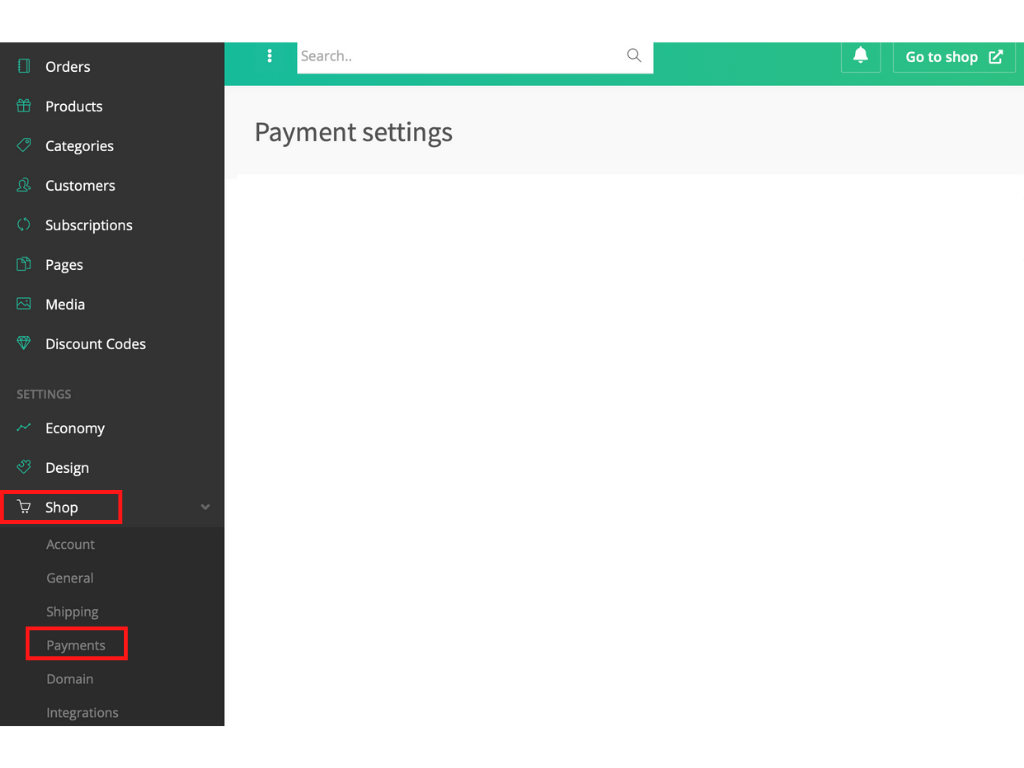Introduction to Meeshop > Categories
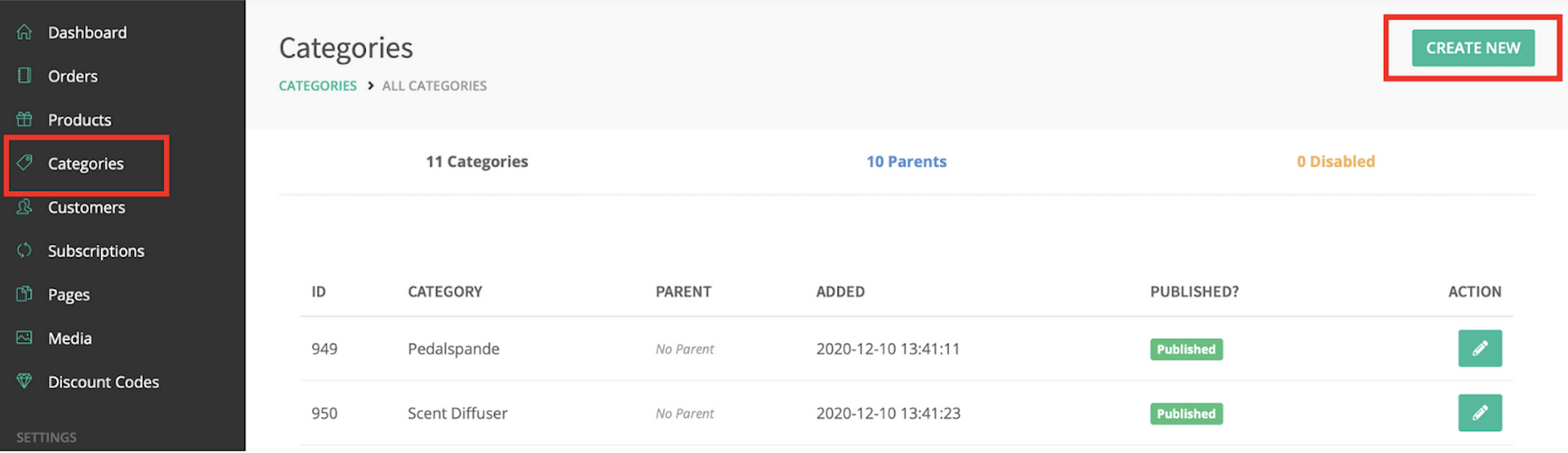
How to add a new category?
If you click on the ‘Create New’-button in the top right corner of the categories overview.
From here, you can add the following things: Name, slug, description, subcategory, meta data.
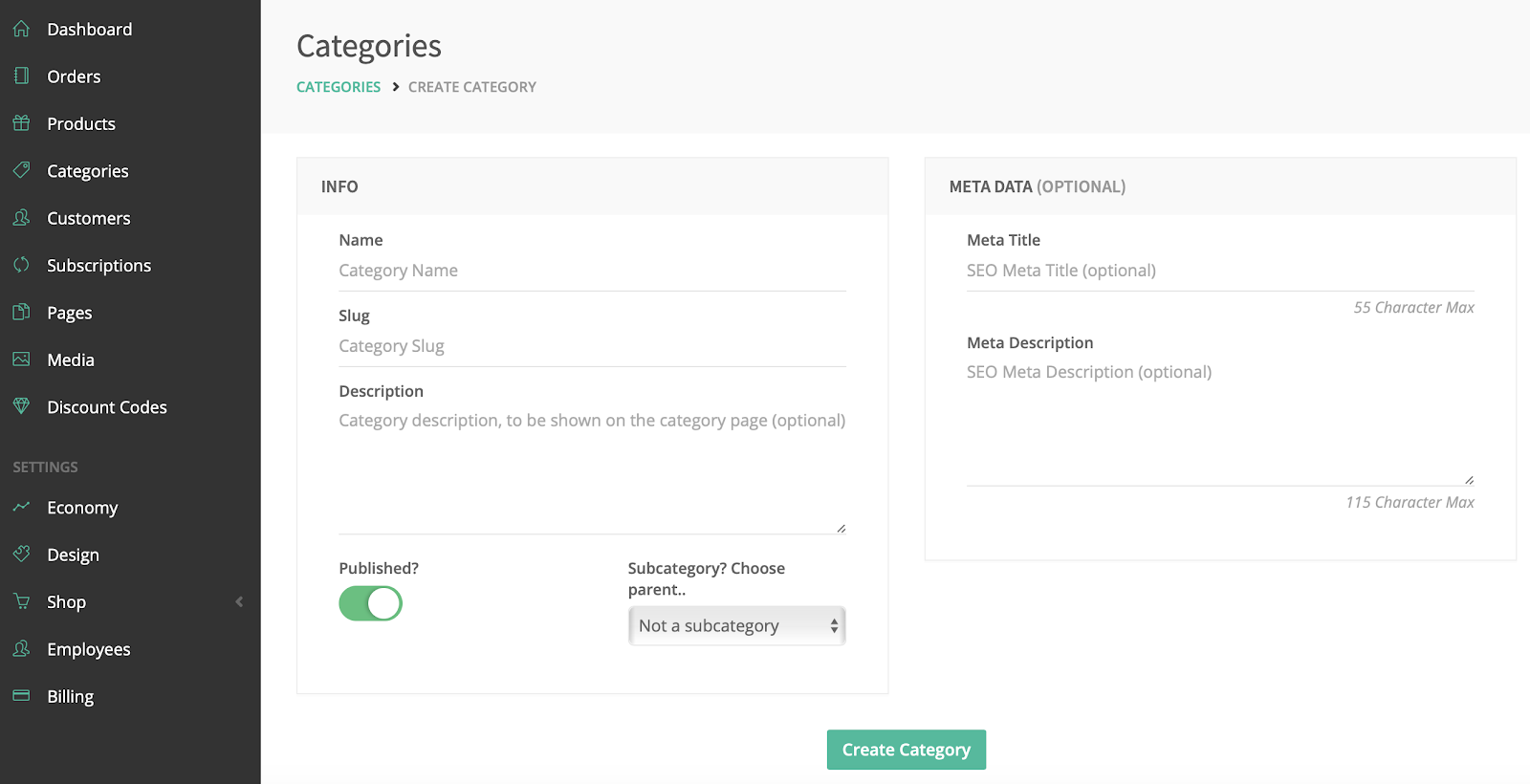
Name:
Not optional. Start by giving your category a name, at the same time your slug (the text shown in your URL) will be created automatically. The slug will look very similar to the name of your product, but you can change it manually, if you want to.
Slugs are only allowed to have lower case letters from a-z and spaces between words have to be substituted for dashes.
Description:
Optional. The category description will be shown on the category page.
Publish:
The publish option is default so the system will automatically choose this option. If you don't want to publish your category right away, you just click on the automatic button to deactivate the default setting. If you publish your category you will still be able to edit it.
Subcategory:
Non optional. If you want to make a subcategory, you firstly need to make an ordinary category.
If the created category is a subcategory to another category, select between one of the other categories you have made. If it’s not a subcategory just let the automatically chosen option “Not a subcategory” be.
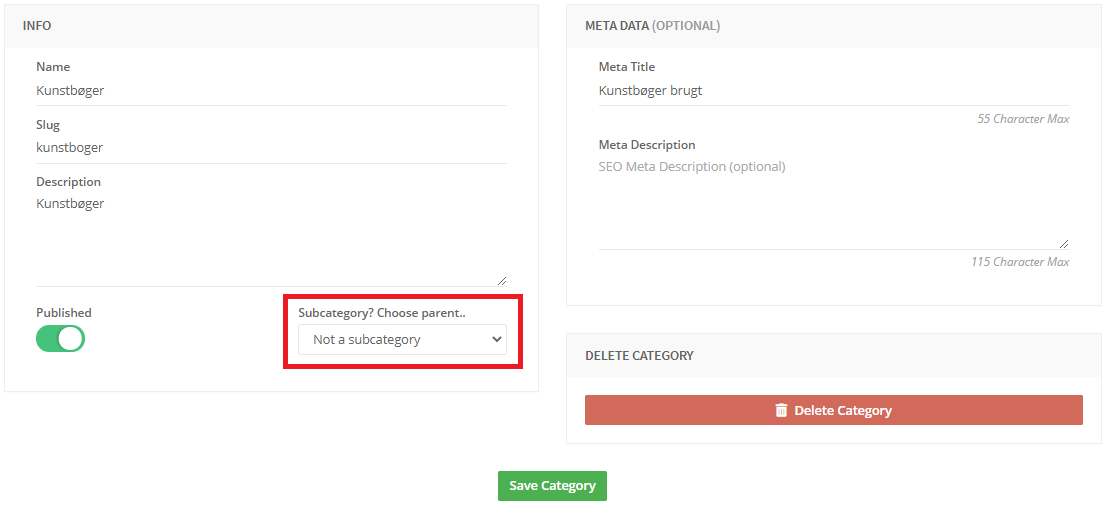
Meta data:
Optional. Meta data is primarily used for SEO (search engine optimization), writing specific buzz words or sentences you wish to use so potential customers have an easier time finding your webshop.
Create Category:
When you are done filling out all the information, click “Create Category”. This saves and creates the category.
How to delete a category?
Click on the edit button based on the category you want to edit.

Then on the category edit page click “delete category”.
Your category has now been deleted and will no longer show on your category page.
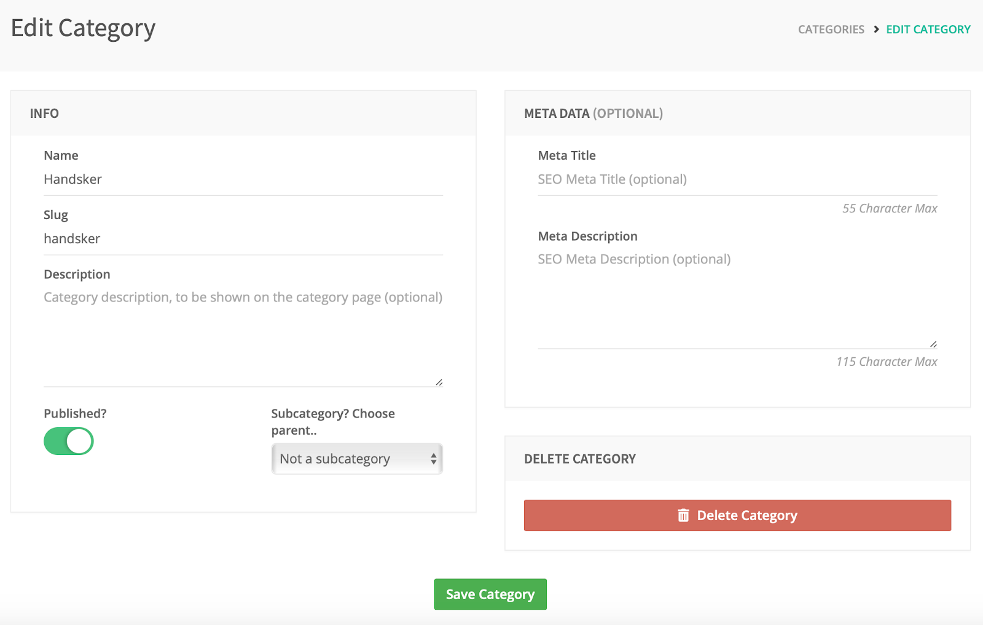
Looking for something else